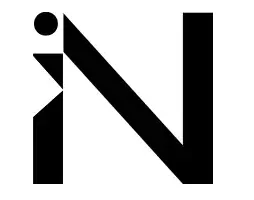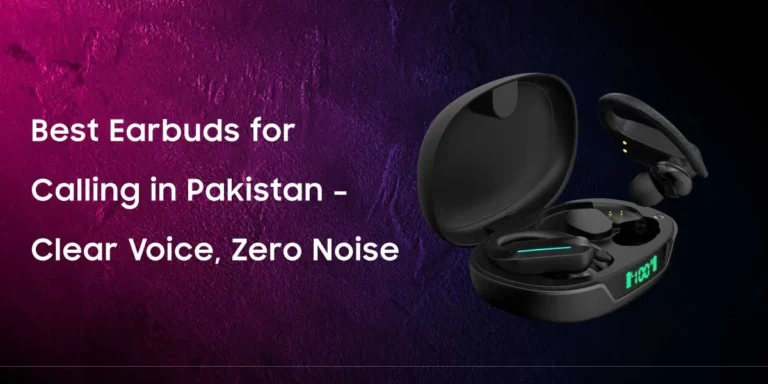Performance Optimisation Techniques in LDPlayer for a Smoother Gaming Experience
LDPlayer, one of the most widely used Android emulators on PC, is popular among gamers for its stability, customizability, and compatibility with a wide range of mobile games. However, to get the most out of this emulator—especially for graphics-intensive or competitive games—it’s essential to understand how to fine-tune its performance settings. Whether you’re looking to reduce lag, boost frame rates, or enjoy smoother gameplay, this article will guide you through effective optimisation strategies.
Understanding How LDPlayer Uses System Resources
Before making any changes, it’s crucial to understand how LDPlayer 雷电模拟器 interacts with your hardware. The emulator depends heavily on your CPU, GPU, and available RAM. Unlike a regular mobile phone, your computer’s performance varies significantly based on your background apps, system configurations, and even power settings. To ensure a smooth LDPlayer experience, it’s essential to dedicate enough resources and eliminate unnecessary system load.
Adjusting Emulator Settings for Optimal Performance
Inside LDPlayer’s settings menu, several key options can dramatically impact how games run. The first thing you should do is match the emulator’s CPU and RAM allocation to your system’s capabilities. If you have 8GB of RAM or more, allocating 4GB to LDPlayer is usually sufficient. For the CPU, selecting 4 cores (if your system has 8 or more cores) allows for smoother multitasking without freezing.
Also, set the resolution based on your monitor and the game’s requirements. Higher resolutions look better but demand more GPU power. For most users, 1280×720 is a good balance between visuals and performance.
Enable High Frame Rate Mode for Action Games
If you’re playing games like Call of Duty Mobile, PUBG Mobile, or Genshin Impact, enabling the high frame rate setting is crucial. LDPlayer allows you to unlock the FPS limit, letting you play at 60 FPS or higher, depending on your hardware. A smoother frame rate reduces input delay, making fast-paced games feel more responsive.
You can activate this option under “Game Settings.” Some games may also require adjustments to their in-game graphic settings to benefit from it fully.
Switch Between Graphics Rendering Modes
LDPlayer supports two main rendering modes: OpenGL and DirectX. While OpenGL is often the default, switching to DirectX can sometimes yield better performance or stability for certain games. You’ll find this option in the “Advanced” tab of LDPlayer’s settings. If you encounter screen flickering or crashing issues, try toggling between these modes to see which one works best for your specific game.
Allocate a Dedicated GPU for the Emulator
One overlooked tip is to ensure LDPlayer uses your dedicated graphics card, especially if you’re using a laptop with both integrated and dedicated GPUs. On NVIDIA systems, you can set this in the NVIDIA Control Panel by assigning LDPlayer.exe to use the high-performance processor.
Using the dedicated GPU reduces graphical glitches and significantly boosts performance in games with high visual complexity.
Enable Virtualisation Technology in BIOS
To unlock LDPlayer’s full potential, ensure that virtualisation technology (VT) is enabled in your BIOS. VT allows the emulator to interact with your CPU more efficiently, improving its speed and responsiveness. Most modern computers support this feature, and you can usually enable it by entering the BIOS setup menu during boot, typically by pressing DEL, F2, or ESC.
Once VT is enabled, LDPlayer can access more computing resources directly, resulting in less lag and faster game load times.
Free Up System Resources by Closing Background Apps
Gaming performance often suffers when your system is overloaded with background applications. Tools like Chrome, Discord, or even automatic update services can eat into your available RAM and CPU.
Before launching LDPlayer 雷电下载, it’s a good practice to close any unnecessary apps and processes using the Task Manager. You can also use tools like “MSI Afterburner” to monitor how much CPU, GPU, and RAM LDPlayer is using while gaming, helping you identify performance bottlenecks.
Keep LDPlayer and Drivers Up to Date
An outdated emulator or graphics driver can severely limit gaming performance. Make sure you’re using the latest version of LDPlayer, as the developers frequently release updates that fix bugs and improve compatibility with new games.
Equally important is keeping your GPU drivers updated via NVIDIA, AMD, or Intel’s official websites. Updated drivers can lead to better frame rates and reduced graphical errors.
Use LDPlayer’s Multi-Instance Manager with Caution
LDPlayer supports multi-instance gaming, allowing users to play multiple games or accounts simultaneously. While this is a powerful feature, it consumes a significant amount of system resources.
If you’re focused on maximising performance in a single game, avoid running extra instances unless necessary. When using multi-instance, reduce the resolution and resource allocation per window to avoid system overload.
Customise In-Game Settings for Balanced Performance
Optimising in-game settings is just as crucial as tweaking the emulator. Lower graphics quality, reduce shadows, and turn off unnecessary visual effects to ensure smoother gameplay.
Some games have frame rate settings inside their menus—always select the highest available frame rate and the lowest graphics settings if your PC is struggling to keep up. This will provide a much smoother and responsive experience, especially for competitive games.
Use SSD Storage for Faster Load Times
If possible, install both LDPlayer and your games on a solid-state drive (SSD). Compared to traditional hard drives, SSDS offer significantly faster read and write speeds. This results in quicker emulator startup, shorter loading screens, and reduced in-game stutters caused by data access delays.
You’ll notice the difference especially in open-world or large multiplayer games where fast data loading is critical.
Enable Smart Disk Cache and Auto-RAM Cleanup
LDPlayer includes advanced options like smart disk caching and auto RAM cleanup. These can be enabled in the emulator’s performance settings. Smart disk cache reduces read/write frequency on your disk, which is helpful for long-term performance and system health. Auto RAM cleanup clears unused memory, keeping the emulator running efficiently during long gaming sessions.
These small features, when combined, make a noticeable difference in overall responsiveness.
Make the Most of LDPlayer
Optimising LDPlayer for performance doesn’t require expensive hardware or technical expertise—just a few smart settings and best practices. Whether you’re a casual gamer or a multi-account strategist, applying these techniques will lead to smoother gameplay, better visuals, and more enjoyable gaming sessions.
Remember, each computer is different. Take time to experiment with LDPlayer’s settings and monitor your system’s response. Once you find the ideal configuration, you’ll unlock the true potential of mobile gaming on PC.